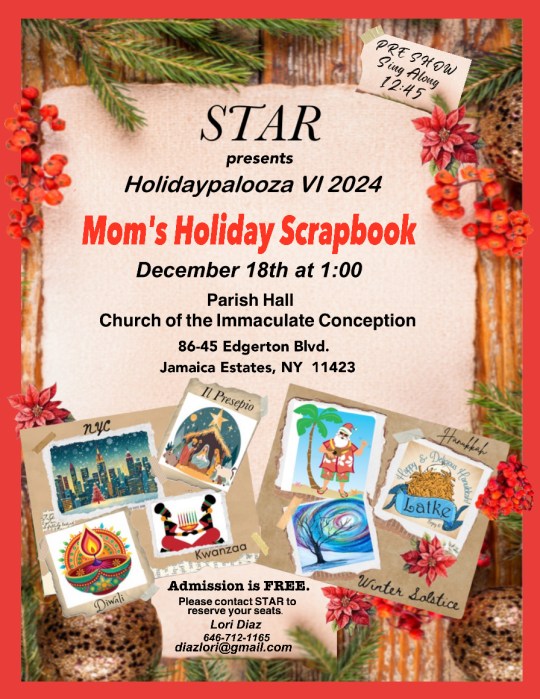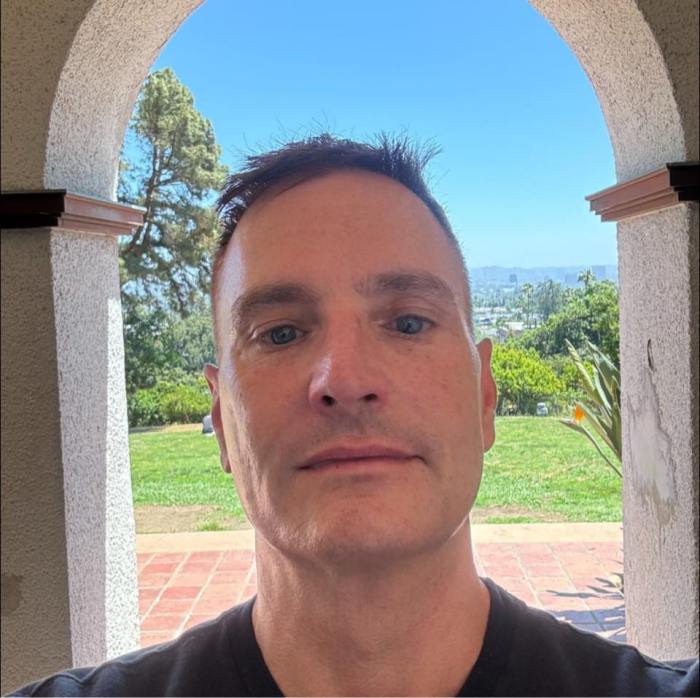Windows, Linux, OS2, DOS, of all these seemingly unrelated words, at least one or more is crucial to your computer system.
These are known as Operating Systems. They are the systems that go to work as soon as you turn on your computer to make sure that you are not left staring at a blank monitor. Every computer system uses at least one of these or some other system to ensure that you get from that initial blank monitor screen to the desktop view that you are expecting.
Obviously Operating Systems are crucial and it therefore stands to reason that evaluating your Operating System to ensure that it is Y2K ready is critical to not only the health of your computer, but also to keeping your stress and blood pressure low enough to keep working.
So, now that you know that the system has to be checked, it’s time to do just that.
As with updating the BIOS that we discussed last week, the web sites for the various companies are a great source for detailed readiness information about your individual Operating System.
There are many tools available to test your personal computer (or PC) hardware. Many can be obtained as freeware downloadable from the internet while others which normally have additional features can be purchased at most computer software retailers. Some of the more comprehensive products include diagnostics as part of their packages. But, in the event that you can’t find the appropriate tool on the web and don’t want to spend the money to purchase a tool, you can still manually test your system.
There are three tests that you can do on any system regardless of the Operating System that you are using. So, if you’re ready, we can start testing!
The first test is to verify that your system will automatically accommodate the century change while the system is up and running. To begin, set the date on your system to Dec. 31, 1999 and set the time to 11:59 p.m. Keep the system running for the minute and after the date rolls over, shut down the system, wait a minute then power it up again. If your system is Y2K ready, it should show the date as Jan. 1, 2000 and the time as two or three minutes after midnight (depending how long you were powered down for).
The second test is to verify that the system recognizes the year 2000 after it has been shut off. It simulates the scenario that you will most likely encounter over the new year. Most people will shut their computers down after they are finished using them on Dec. 31, 1999 and then power them back up when they want to use them on Jan. 1, 2000. For this test, set the date on your system to Dec. 31, 1999 and set the time to 11:59 p.m. as with the last test, but this time shut down your computer immediately. Leave the system off for about three minutes then power it back up. The date should read Jan. 1, 2000 and the time should be 12:02 a.m.
The third test verifies that the BIOS can accept and store a year 2000 date. If you remember from last week, the BIOS is the software that passes information from the real time clock to the Operating System. For this test you only set the clock to Jan. 1, 2000, shut down the system, wait a minute or two then power it up again. The date should remain Jan. 1, 2000.
I probably should have mentioned this earlier, but one important thing to remember is that after you shut down your machine, you should always wait at least one full minute before powering it back up. This gives the Operating System time to fully shut down since after the screen goes dark, if you listen carefully, you can still hear the last of the systems shutting down in your CPU.
If your machine passed all three tests, congratulations, your machine is Y2K ready!
If it didn’t, keep the blood pressure down, it may be a very easy fix!
For instance, for those of you using either Windows 95 or Windows 98, you are not Y2K ready! But as I said it is an easy fix. Simply go into the Microsoft web page (www.microsoft.com/technet/year2k/) for Year 2000 Resources. Locate the Product Guide and scroll through the various software until you come to Windows 95 and click on it. When the page comes up, locate your version of the program (note that they are in various languages so find the English one), and click on it. It will tell you that the program is "Compliant with minor issues." Click on this and it will tell you that there are minor problems that can be corrected with the updated versions of WINFILE.EXE and COMMAND.COM that are available for downloading.
Follow the instructions and after you complete the procedure, you should find that your PC now passes the three tests.
If not, it means that there may be more than one software program affecting your Operating System. Just go back into the web page and check out the other software that is listed there and complete the same process as above.
One important point. I used Microsft Windows 95 for the explanation, but all of the major software manufacturers have their own web pages and you can find the same type of information on any of them. If you are having trouble finding their page check out the Small Business Administration web page (www.sba.gov/y2k) for a list of most of the major software companies pages.
In addition, a lot of this information, in more detail can also be found on the SBA web site along with information about how various government agencies are managing to prepare for the year 2000. There are also links to many of the city and state agencies to find out about their readiness.
That’s an awful lot for you to work on this week. Next week, we’ll go into more detail about some of the more common applications that you are probably using on your system and what problems might pop up when you test them for their Y2K readiness.
Remember the goal is to exterminate the Y2K Bug from Queens!